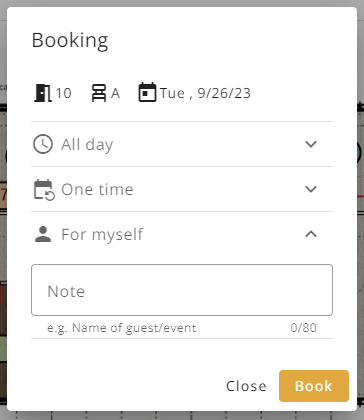Buuky supports workspace bookings from two different views:
The date view is intended for booking seats on a specific date. Via the calendar and the location selection, you can choose a floor at a location, as well as a day. You will get an overview of all rooms for the selected date and location and can book a free space. Seats can be selected directly on the map or in the overview below. If a space has been booked for the selected day, this booking is displayed next to the location selection. If there are several bookings for the selected day, the current or upcoming booking is displayed. In addition, by clicking on the "Your Booking" box, your booked seat will be displayed directly on the map.
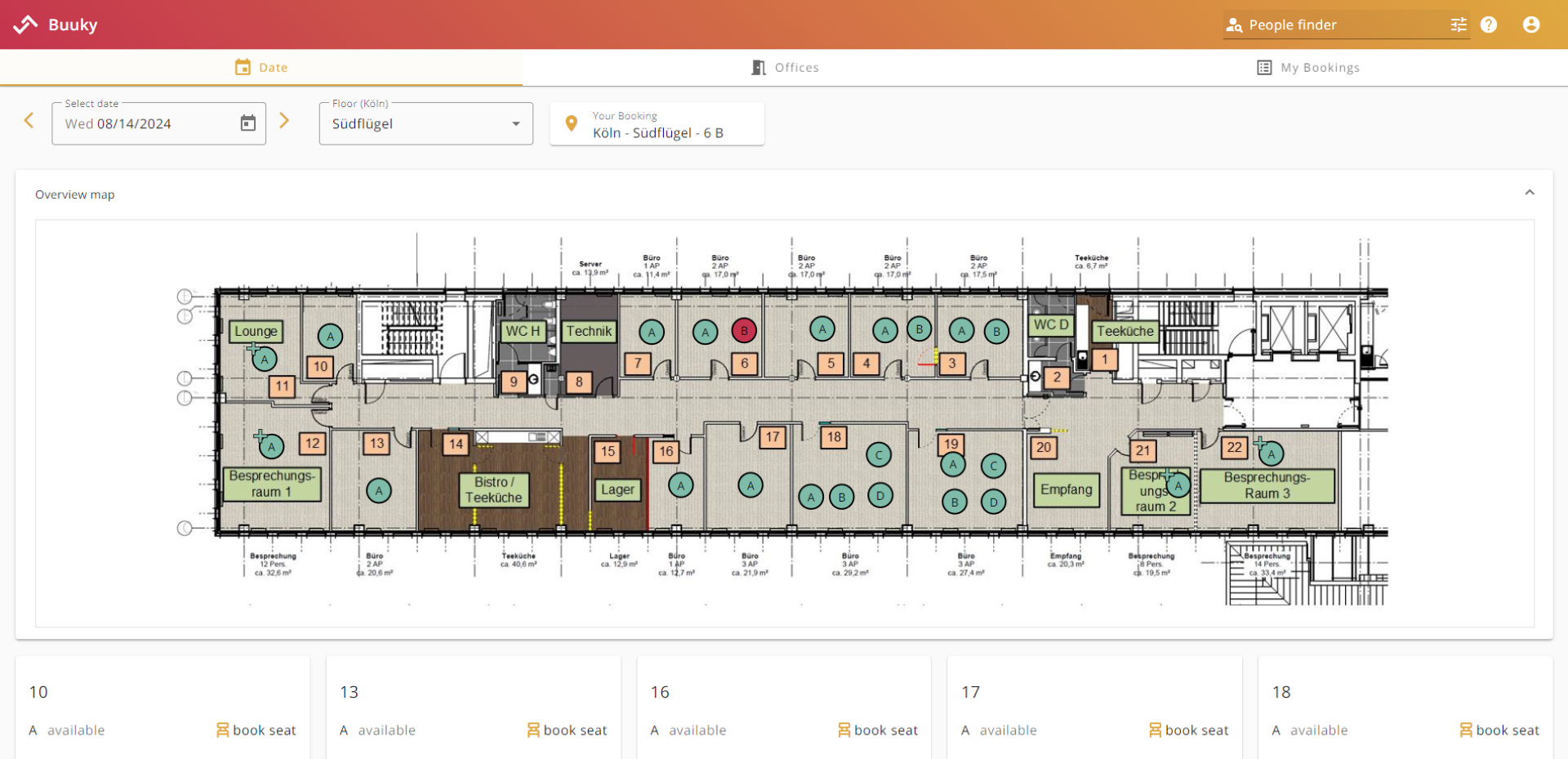
If you often work at the same location, you can save it as your default. This way, it will always be the first thing you see when you open Buuky. To do this, select the desired floor and mark it with the star above the overview map. You can select a new favourite floor at any time by marking a different floor with the star instead.
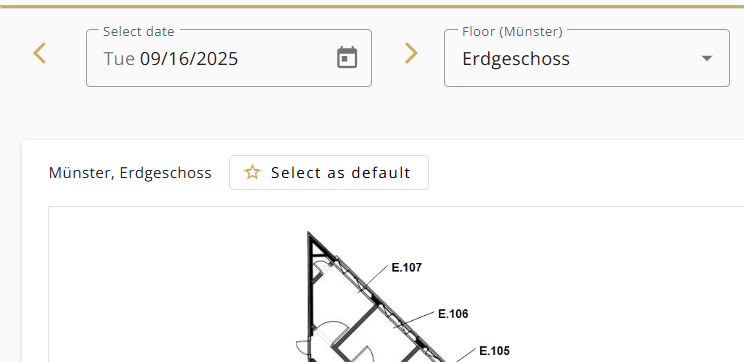
The seats on the map can be displayed in the following variants:
| Color and symbol | Meaning |
|---|---|
| green with plus-sign | available seat |
| yellow with black partial circle | partially available seat (black part shows the seat's percentage of occupancy) |
| red with cross | fully booked seat |
| grey with crossbar | non-bookable seat (only available to certain teams) |
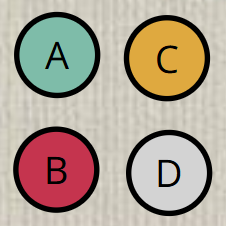
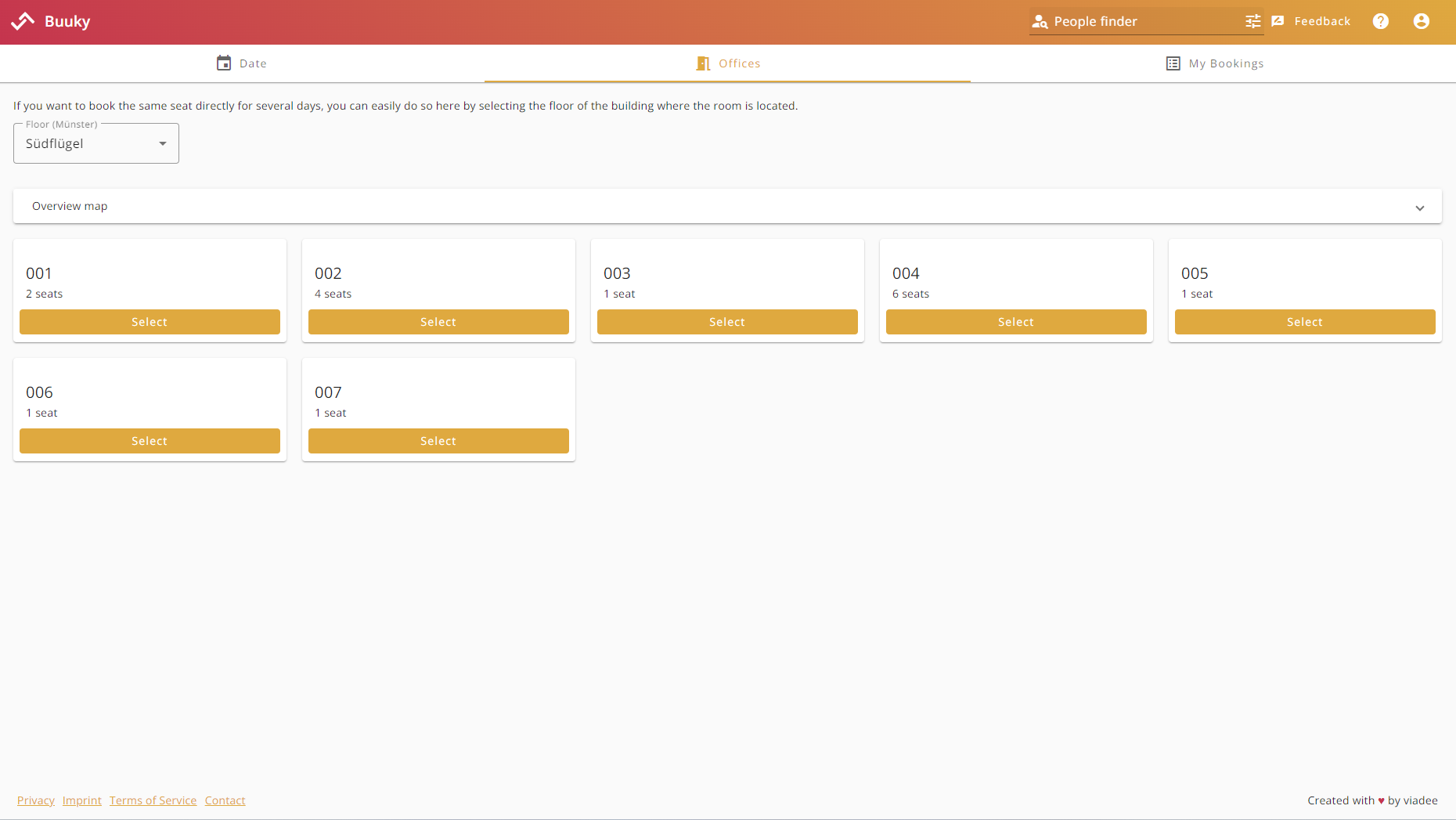
Please note that this view is only visible if the offices view is activated in the settings. You can find out how this works here. The office view allows you to book a desk over several days without the need for selecting it again and again. First, the desired location is selected via the dropdown. Next, the appropriate office is selected in the office overview. Finally, a calendar view opens and allows you to book the desired space for several days right away.
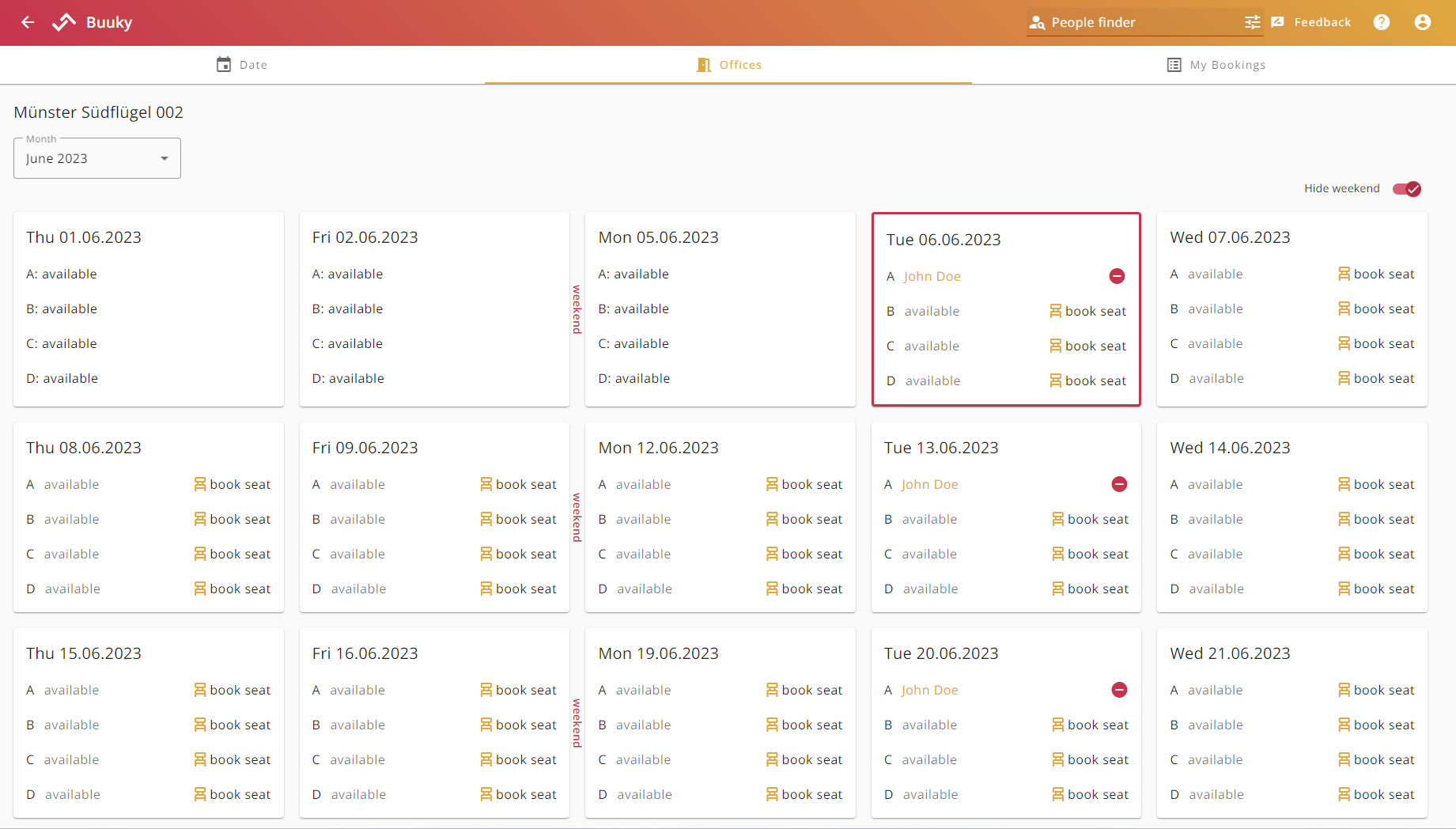
The booking dialog corresponds to the dialog shown on the right side. At the top of the dialog, you can see which office, seat, and date has been selected. Below this are three areas where the booking can be further configured. All three areas are explained in more detail below.
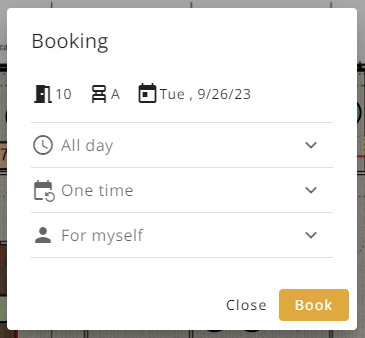
All day
The area expanded by clicking "All day" allows the user can book a specific time period.
The booking is otherwise made for the whole day by default. To select a time period, the user can simply move the two dots on the timeline to the desired location. Alternatively, the user can click the "Morning" or "Afternoon" button to select a predefined period and adjust it via the timeline if necessary. In the Buuky administration, under Settings → Booking Settings, it is possible to configure which times are preselected when clicking on "Morning" or "Afternoon". It can also be configured at which time the timeline starts on the left and ends on the right.
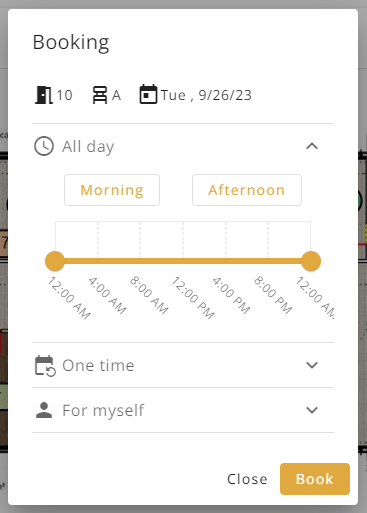
One time
The area expanded by clicking "One time" allows the user to make a serial booking. The user can select the days of the week on which the bookings are made (e.g. on the days Mon-Fri), as well as an end date up to which the bookings will be made.
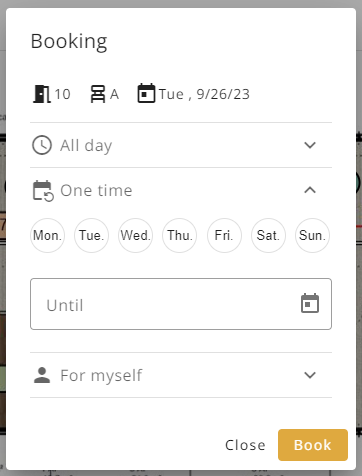
For myself
The area expanded by clicking "For myself" allows the user to make a booking for someone else or for an event. For example, the name of a guest who does not have a Buuky account himself can be entered in the note field. Normally, a user can book a maximum of one seat at a time only. This rule does not apply to seats where the note field has been filled in, as these seats are typically booked for someone else. In consequence, a user can make as many bookings with the note field filled in as wanted.