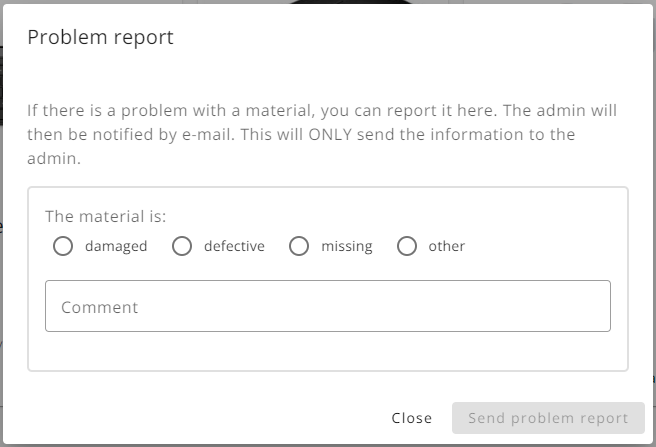Buuky also offers a special view for booking material. Please note that this is only visible if material bookings are activated in the settings. You can find out how this works here.
The materials view is used to book materials for a specific date or period. You can use the calendar to select the desired period. You can use the location and material type selection to filter the material further. You will receive an overview of all materials for the selected period that match your selection and you can book a free material. The materials are displayed with an image and description if this information is available. You can also immediately see whether the material is available, partially available, fully booked or not available for the period.
You can switch between a tile and list view using the switch at the top right.
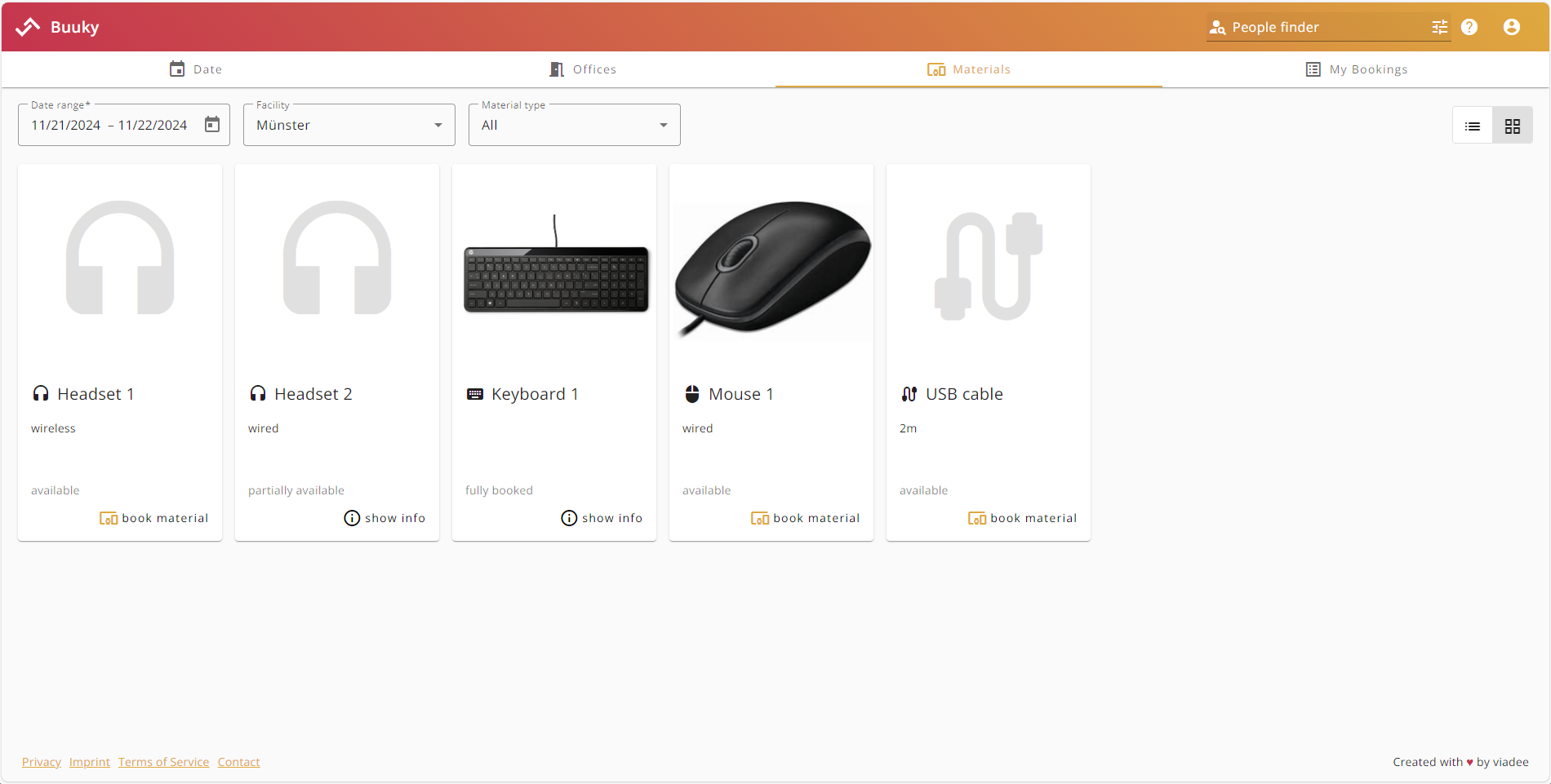
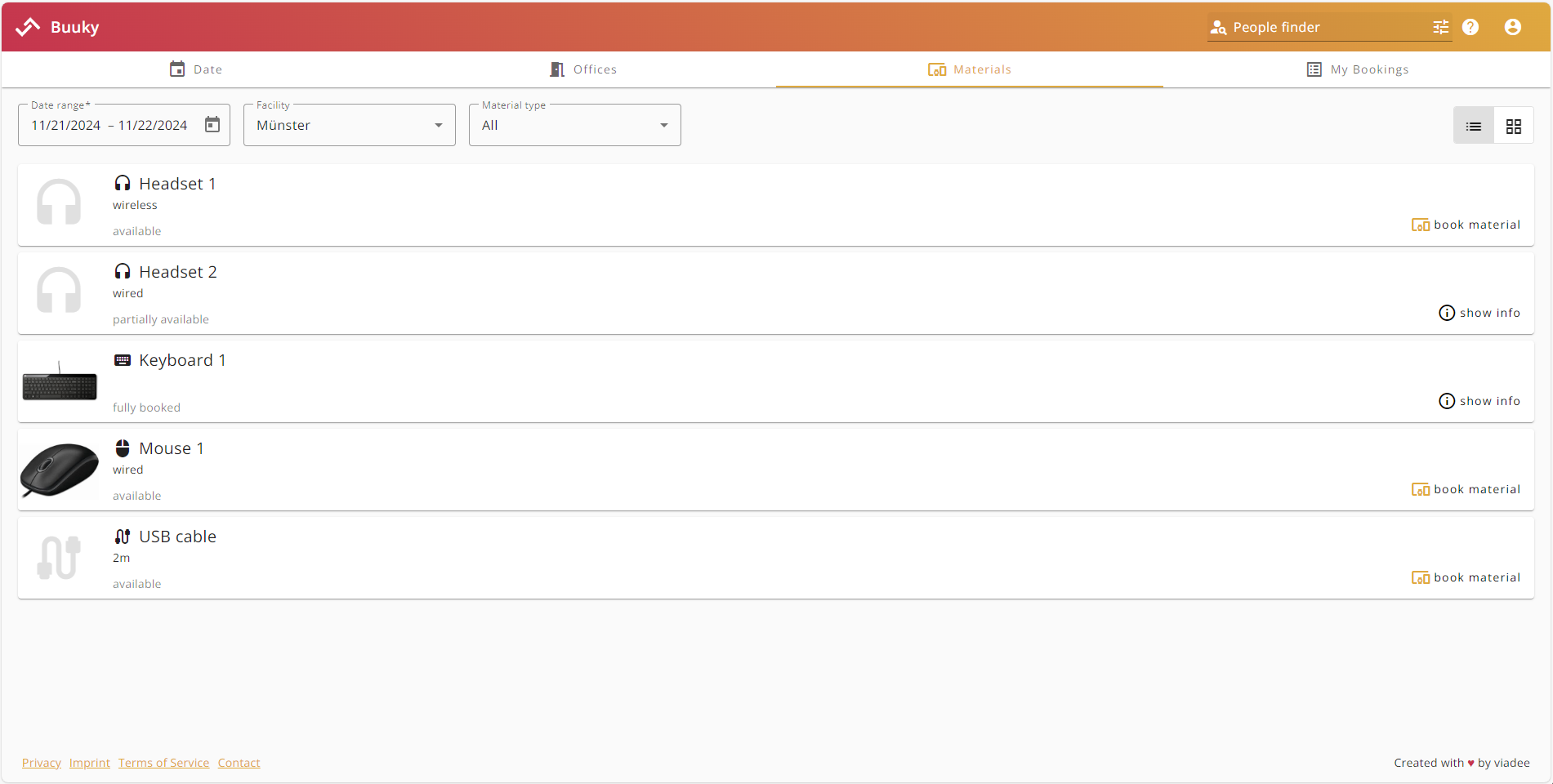
The material booking dialog corresponds to the following illustrations. There are 2 different variants of the dialog, depending on whether the material is available in the selected period or not. If it is bookable, the actual booking dialog opens. If the material has a different status (partially available, fully booked, not available), the dialog can still be opened in information mode. Both variants are explained in more detail below.
Booking
At the top of the dialog you can see which material and which period you have selected. Below this you can see all other information (image, label, description) about the material, if provided. If you have selected the right material and the right period, you can confirm and complete your booking by clicking the “Book” button at the bottom right.
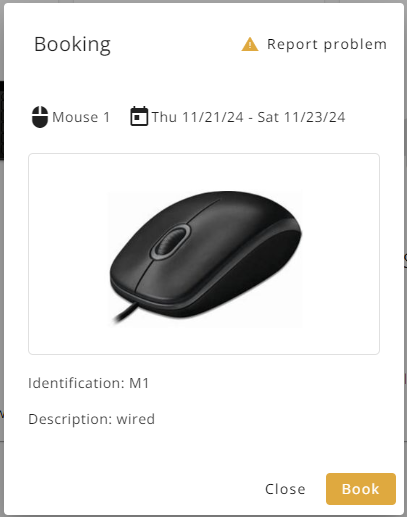
Information
In information mode, the selected period and all existing information for the selected material are also displayed. In addition, all existing bookings that overlap with your time period are listed at the bottom of the dialog. All the information described can still be viewed via this dialog window, but the material cannot be booked.
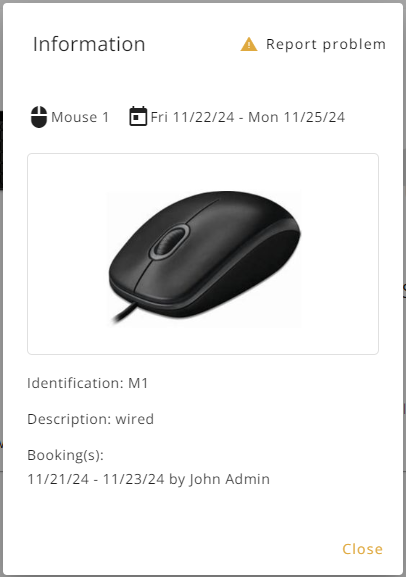
In both dialog variants, there is a “Report problem” button at the top right. This is only not visible if the material has already been marked as “not available” in the administration. If there is a problem with the material and you would like to report it, you can do so using the button. Clicking on the button opens a new dialog. In this dialog, you can select the type of problem and optionally add a comment to describe the problem. If you submit your problem report using the button at the bottom right of the dialog, the Buuky users of your organization who are allowed to create and edit the material in the administration area will receive the problem report by e-mail.