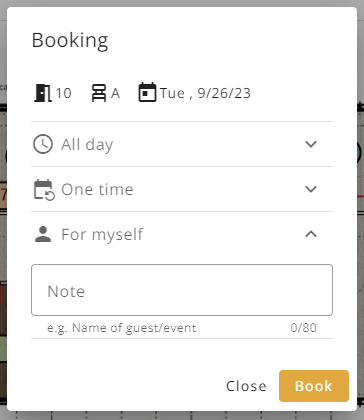The booking dialog corresponds to the dialog shown on the right side. At the top of the dialog, you can see which office, seat, and date has been selected. Below this are three areas where the booking can be further configured. All three areas are explained in more detail below.
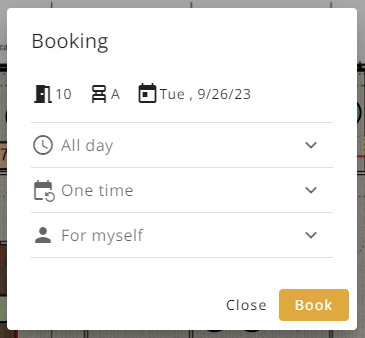
All day
The area expanded by clicking "All day" allows the user can book a specific time period.
The booking is otherwise made for the whole day by default. To select a time period, the user can simply move the two dots on the timeline to the desired location. Alternatively, the user can click the "Morning" or "Afternoon" button to select a predefined period and adjust it via the timeline if necessary. In the Buuky administration, under Bookings → Settings, it is possible to configure which times are preselected when clicking on "Morning" or "Afternoon". It can also be configured at which time the timeline starts on the left and ends on the right.
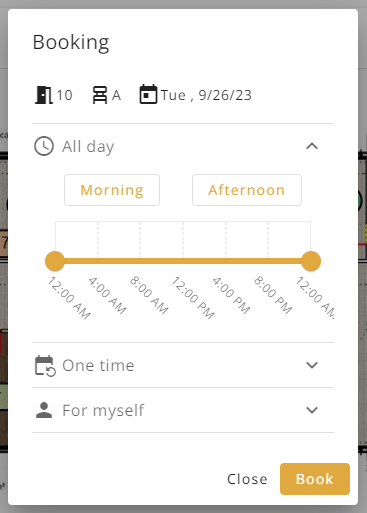
One time
The area expanded by clicking "One time" allows the user to make a serial booking. The user can select the days of the week on which the bookings are made (e.g. on the days Mon-Fri), as well as an end date up to which the bookings will be made.
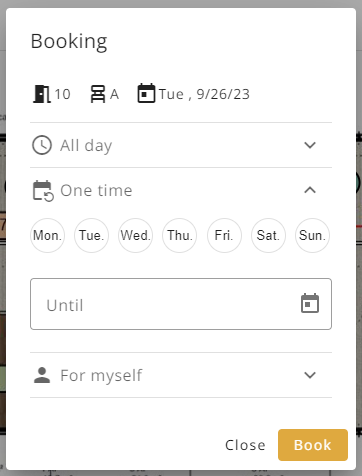
For myself
The area expanded by clicking "For myself" allows the user to make a booking for someone else or for an event. For example, the name of a guest who does not have a Buuky account himself can be entered in the note field. Normally, a user can book a maximum of one seat at a time only. This rule does not apply to seats where the note field has been filled in, as these seats are typically booked for someone else. In consequence, a user can make as many bookings with the note field filled in as wanted.